GAS を使って GitHub 複数リポジトリのトラフィックデータを継続的に蓄積する
こんにちは。ソフトウェアエンジニアの id:masutaka26:detail です。
前回は OSS 活動に関係する指標のうち、取得期間に制限のある数値に言及しました。
前述のとおり、Views, Unique views, Clones は直近 2 週間の数値しか取得できません。次回はこちらの課題を解決した方法を紹介する予定です。
https://tech.route06.co.jp/entry/2024/12/11/110000
今回は Google Apps Script (GAS) を使って、Google スプレッドシートにこれらの数値を 2 週間以上蓄積する方法を紹介し�ます。
Google スプレッドシートを作成する
以下のように、1 シート 1 リポジトリでスプレッドシートを作成します。今回は giselle と liam 用のシートを作成しました。
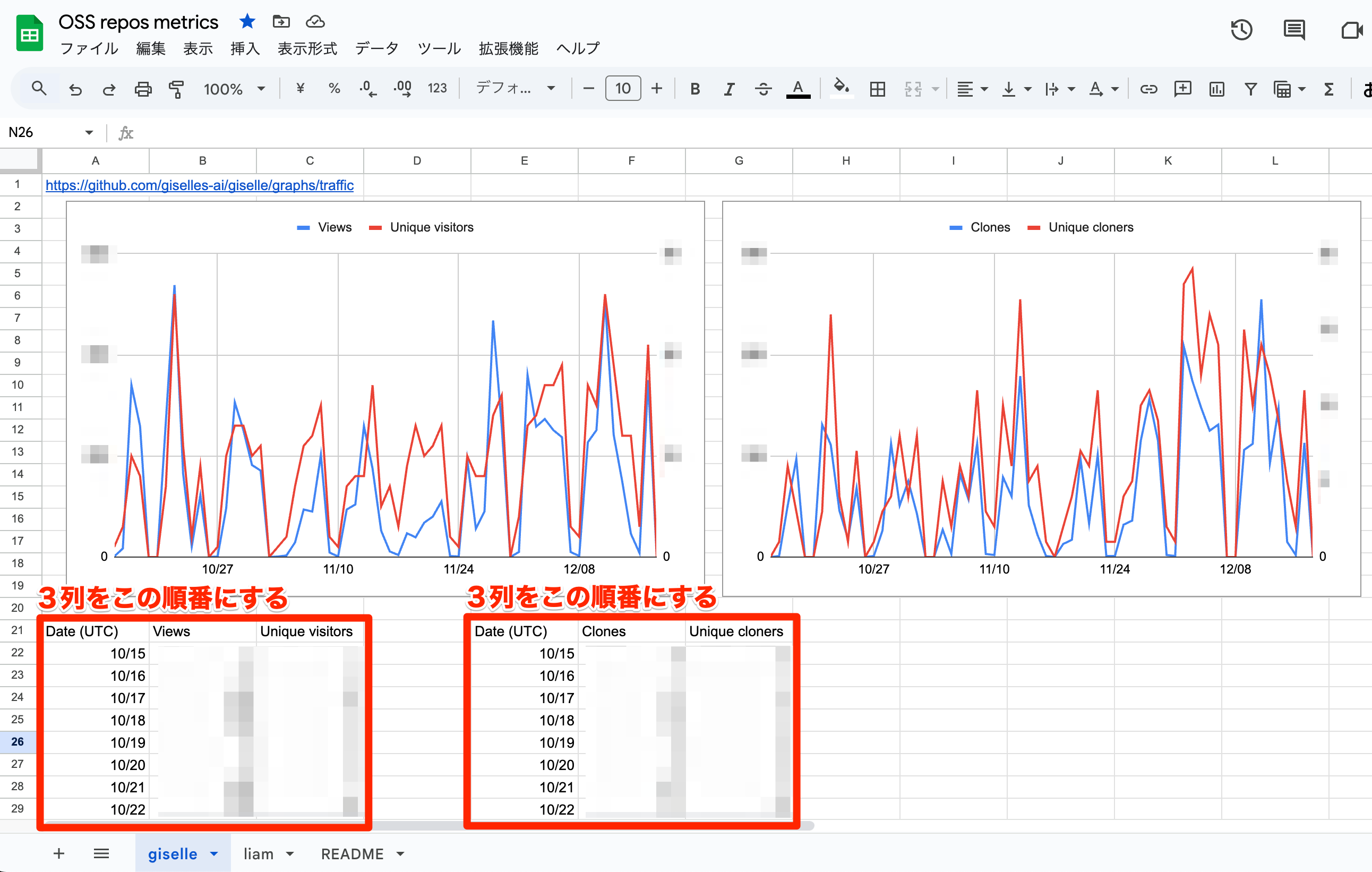
Traffic データは、リポジトリ Insights タブの Traffic サイドバーで確認できます。以下は例です。
- https://github.com/giselles-ai/giselle/graphs/traffic
- https://github.com/liam-hq/liam/graphs/traffic
グラフを見ながら手動で入力するのは少し手間がかかるため、gh CLI の利用をおすすめします。
直近 2 週間の Views と Unique visitors の取得例:
$ gh api -H "Accept: application/vnd.github.v3.star+json" \
/repos/giselles-ai/giselle/traffic/views \
| jq -r '["Date", "Views", "Unique visitors"],(.views[] | [.timestamp, .count, .uniques]) | @csv' \
| sed -e 's/T00:00:00Z//g'
"Date","Views","Unique visitors"
"2024-12-03",33,7
"2024-12-04",273,17
(snip)
直近 2 週間の Clones と Unique cloners の取得例:
$ gh api -H "Accept: application/vnd.github.v3.star+json" \
/repos/giselles-ai/giselle/traffic/clones \
| jq -r '["Date", "Clones", "Unique cloners"],(.clones[] | [.timestamp, .count, .uniques]) | @csv' \
| sed -e 's/T00:00:00Z//g'
"Date","Clones","Unique cloners"
"2024-12-03",12,5
"2024-12-04",148,12
(snip)
それぞれ、以下の GitHub REST API を使用しています。
- Get page views | REST API endpoints for repository traffic - GitHub Doc
- Get repository clones | REST API endpoints for repository traffic - GitHub Doc
GitHub App Access Token を使用する
GitHub API を使用するためには、Access Token が必要です。
Personal Access Token を使うのがお手軽ですが、Classic と Fine-grained いずれも、以下の課題があります。
- GitHub ユーザーに紐づく運用面の課題
- 生存期間が長いセキュリティ面の課題
そのため、今回は専用の GitHub App を作成し、GAS 実行のたびに生存期間の短い Access Token を発行しました。
GitHub App を作成する
公式ドキュメントに従い、GitHub App を作成し、必要なリポジトリにインストールしてください。
🔗 Registering a GitHub App - GitHub Docs
必要な権限は以下のみです。
- Administration Read-only
- Metadata Read-only
Webhook は使わないので、Active のチェックは外してください。
作成が完了したら、以下もお願いします。
- App ID を控える
- Private key を作成し、ローカルにダウンロードする
GAS を実装する
スプレッドシートを開き、メニューの「拡張機能」から「Apps Script」をクリックしてください。
2 つのファイルを作成し、それぞれ以下のコードを貼り付けます。
main.gs
// Copyright (c) 2024 ROUTE06, Inc.
//
// Licensed under the Apache License, Version 2.0 (the "License");
// you may not use this file except in compliance with the License.
// You may obtain a copy of the License at
//
// https://www.apache.org/licenses/LICENSE-2.0
//
// Unless required by applicable law or agreed to in writing, software
// distributed under the License is distributed on an "AS IS" BASIS,
// WITHOUT WARRANTIES OR CONDITIONS OF ANY KIND, either express or implied.
// See the License for the specific language governing permissions and
// limitations under the License.
const COLLECTION_TARGETS = [
{
repo: 'giselles-ai/giselle',
sheetName: 'giselle',
viewsDateColumn: 'A',
clonesDateColumn: 'E',
},
{
repo: 'liam-hq/liam',
sheetName: 'liam',
viewsDateColumn: 'A',
clonesDateColumn: 'E',
},
];
const main = () => {
COLLECTION_TARGETS.forEach(updateSheetWithLatestData);
};
/**
* Update Google Sheet with latest GitHub data
*
* @param {string} repo - GitHub Repository name (e.g., 'giselles-ai/giselle')
* @param {string} sheetName - (e.g., 'giselle')
* @param {string} viewsDateColumn - (e.g., 'A')
* @param {string} clonesDateColumn - (e.g., 'E')
* @return {void}
*/
const updateSheetWithLatestData = ({repo = undefined, sheetName = undefined, viewsDateColumn = undefined, clonesDateColumn = undefined}) => {
updateSheetWithLatestTrafficViews({repo, sheetName, column: viewsDateColumn});
updateSheetWithLatestTrafficClones({repo, sheetName, column: clonesDateColumn});
};
/**
* Update Google Sheet with latest traffic views
*
* @param {string} repo - GitHub Repository name (e.g., 'giselles-ai/giselle')
* @param {string} sheetName - (e.g., 'giselle')
* @param {string} column - (e.g., 'A')
* @return {void}
*/
const updateSheetWithLatestTrafficViews = ({repo = undefined, sheetName = undefined, column = undefined}) => {
const trafficViews = GitHubGetTrafficViews({repo});
const converted = convertTimestampToDate(trafficViews.views);
updateSheetWithLatestCore({actualData: converted, sheetName, column})
};
/**
* Update Google Sheet with latest traffic clones
*
* @param {string} repo - GitHub Repository name (e.g., 'giselles-ai/giselle')
* @param {string} sheetName - (e.g., 'giselle')
* @param {string} column - (e.g., 'E')
* @return {void}
*/
const updateSheetWithLatestTrafficClones = ({repo = undefined, sheetName = undefined, column = undefined}) => {
const trafficClones = GitHubGetTrafficClones({repo});
const converted = convertTimestampToDate(trafficClones.clones);
updateSheetWithLatestCore({actualData: converted, sheetName, column})
};
/**
* Update Google Sheet with the data passed as argument
*
* @param {Array.<{date: Date, count: number, uniques: number}>} actualData
* @param {string} sheetName - (e.g., 'giselle')
* @param {string} column - (e.g., 'E')
* @return {void}
*/
const updateSheetWithLatestCore = ({actualData = undefined, sheetName = undefined, column = undefined}) => {
const earliestDate = getEarliestDate(actualData);
const blankData = buildBlankData(earliestDate);
const completeData = mergeActualAndBlank(actualData, blankData);
let curDateCell = vlookupWithDate({sheetName, column, targetDate: earliestDate});
completeData.forEach((e) => {
const formattedDate = e.date.toISOString().split('T')[0]; // YYYY-MM-DD
const curCountCell = getCountCell(curDateCell);
const curUniquesCell = getUniquesCell(curDateCell);
console.log(`[Write] ${curDateCell.getA1Notation()}: ${formattedDate}, ${curCountCell.getA1Notation()}: ${e.count}, ${curUniquesCell.getA1Notation()}: ${e.uniques}`);
curDateCell.setValue(formattedDate);
curCountCell.setValue(e.count);
curUniquesCell.setValue(e.uniques);
curDateCell = getNextDateCell(curDateCell);
});
};
class DateNotFoundError extends Error {}
/**
* Searches the specified column vertically and returns cell names matching the specified date
*
* @param {string} sheetName - (e.g., 'giselle')
* @param {string} column - (e.g., 'A')
* @param {Date} targetDate
* @return {Range} - (e.g., the range of 'A31')
*/
const vlookupWithDate = ({sheetName = undefined, column = undefined, targetDate = undefined}) => {
const sheet = SpreadsheetApp.getActiveSpreadsheet().getSheetByName(sheetName);
const range = sheet.getRange(`${column}:${column}`); // Get the entire column range
const values = range.getValues();
const rowIndex = values.findIndex(row => row[0] instanceof Date && row[0].toDateString() === targetDate.toDateString());
if (rowIndex == -1) {
throw new DateNotFoundError;
}
return sheet.getRange(`${column}${rowIndex + 1}`);
};
const getCountCell = dateCell => dateCell.offset(0, 1);
const getUniquesCell = dateCell => dateCell.offset(0, 2);
const getNextDateCell = dateCell => dateCell.offset(1, 0);
/**
* Convet timestamp to date
*
* @param {Array.<{timestamp: string, count: number, uniques: number}>} data
* @return {Array.<{date: Date, count: number, uniques: number}>}
*/
const convertTimestampToDate = data => {
return data.map(item => ({
date: new Date(item.timestamp),
count: item.count,
uniques: item.uniques,
}));
};
/**
* Merge actual data and blank data
*
* @param {Array.<{date: Date, count: number, uniques: number}>} actual
* @param {Array.<{date: Date, count: 0, uniques: 0}>} blank
* @return {Array.<{date: Date, count: number, uniques: number}>}
*/
const mergeActualAndBlank = (actual, blank) => {
return blank.map(blankItem => {
// Find data matching date in `actual`
const actualItem = actual.find(a => a.date.toDateString() === blankItem.date.toDateString());
// If `actual` data is available, it is given priority; otherwise, `blank` data is used.
return actualItem || blankItem;
});
};
/**
* Get earliest date
*
* @param {Array.<{date: Date, count: number, uniques: number}>} data
* @return {Date}
*/
const getEarliestDate = data => {
return new Date(
data.reduce(
(first, current) => current.date < first ? current.date : first,
data[0].date
)
);
};
/**
* Build blank data
*
* @param {Date} inStartDate
* @return {Array.<{date: Date, count: 0, uniques: 0}>}
*/
const buildBlankData = inStartDate => {
const result = [];
const today = new Date();
const startDate = new Date(inStartDate); // Don't let the argument values change
for (let i = startDate; i < today; i.setDate(i.getDate() + 1)) {
result.push({ date: new Date(i), count: 0, uniques: 0 });
}
return result;
};
github.gs
// Copyright (c) 2024 ROUTE06, Inc.
//
// Licensed under the Apache License, Version 2.0 (the "License");
// you may not use this file except in compliance with the License.
// You may obtain a copy of the License at
//
// https://www.apache.org/licenses/LICENSE-2.0
//
// Unless required by applicable law or agreed to in writing, software
// distributed under the License is distributed on an "AS IS" BASIS,
// WITHOUT WARRANTIES OR CONDITIONS OF ANY KIND, either express or implied.
// See the License for the specific language governing permissions and
// limitations under the License.
const GITHUB_APP_ID = PropertiesService.getScriptProperties().getProperty('GITHUB_APP_ID');
const GITHUB_APP_PRIVATE_KEY = PropertiesService.getScriptProperties().getProperty('GITHUB_APP_PRIVATE_KEY');
/**
* Get traffic views
*
* @param {string} repo - GitHub Repository name (e.g., 'giselles-ai/giselle')
* @return {Object}
* @see https://docs.github.com/rest/metrics/traffic?apiVersion=2022-11-28#get-page-views
*/
const GitHubGetTrafficViews = ({repo = undefined}) => {
return gitHubApiGet({
repo: repo,
path: `/repos/${repo}/traffic/views`,
});
};
/**
* Get traffic clones
*
* @param {string} repo - GitHub Repository name (e.g., 'giselles-ai/giselle')
* @return {Object}
* @see https://docs.github.com/rest/metrics/traffic?apiVersion=2022-11-28#get-repository-clones
*/
const GitHubGetTrafficClones = ({repo = undefined}) => {
return gitHubApiGet({
repo: repo,
path: `/repos/${repo}/traffic/clones`,
});
};
/**
* Call [GET] GitHub API
*
* @param {string} repo - GitHub Repository name (e.g., 'giselles-ai/giselle')
* @param {string} path - the API path (e.g., /repos/giselles-ai/giselle/traffic/views)
* @return {Object}
*/
const gitHubApiGet = ({repo = undefined, path = undefined}) => {
const token = createGitHubAppToken(repo);
const response = UrlFetchApp.fetch(
`https://api.github.com${path}`,
{
method: 'GET',
headers: {
'Accept': 'application/vnd.github+json',
'Authorization': `token ${token}`,
'X-GitHub-Api-Version': '2022-11-28',
},
},
);
return JSON.parse(response);
};
/**
* Create GitHub App installation access token
*
* @param {string} repo - GitHub Repository name (e.g., 'giselles-ai/giselle')
* @return {string}
* @see https://docs.github.com/apps/creating-github-apps/authenticating-with-a-github-app/generating-an-installation-access-token-for-a-github-app
* @see https://docs.github.com/rest/apps/apps?apiVersion=2022-11-28#create-an-installation-access-token-for-an-app
* @note Use Closure to cache the App Tokens by repo
*/
const createGitHubAppToken = (() => {
const tokenCache = new Map();
return repo => {
if (tokenCache.has(repo)) {
console.log(`Hit the cache for the GitHub App Token for repo ${repo} `);
return tokenCache.get(repo);
}
const jwt = createJWT({
app_id: GITHUB_APP_ID,
private_key: GITHUB_APP_PRIVATE_KEY,
});
const installationID = getGitHubAppInstallationID({repo, jwt});
console.log(`repo: ${repo}, installationID: ${installationID}`);
const response = UrlFetchApp.fetch(
`https://api.github.com/app/installations/${installationID}/access_tokens`,
{
method: 'POST',
headers: {
'Accept': 'application/vnd.github+json',
'Authorization': `Bearer ${jwt}`,
'X-GitHub-Api-Version': '2022-11-28',
}
},
);
const token = JSON.parse(response.getContentText()).token;
tokenCache.set(repo, token);
console.log(`Cached GitHub App Token for repo ${repo}`);
return token;
};
})();
/**
* Create JWT
*
* @param {string} app_id - GitHub App ID
* @param {string} private_key - GitHub App private key
* @return {string}
* @see https://docs.github.com/apps/creating-github-apps/authenticating-with-a-github-app/generating-a-json-web-token-jwt-for-a-github-app
*/
const createJWT = ({app_id = undefined, private_key = undefined}) => {
const now = Math.floor(new Date().getTime() / 1000);
const iat = now - 60; // Issues 60 seconds in the past
const exp = now + 600; // Expires 10 minutes in the future
const headerJSON = {
typ: 'JWT',
alg: 'RS256',
};
const header = Utilities.base64EncodeWebSafe(JSON.stringify(headerJSON));
const payloadJSON = {
iat: iat,
exp: exp,
iss: app_id,
};
const payload = Utilities.base64EncodeWebSafe(JSON.stringify(payloadJSON));
const headerPayload = `${header}.${payload}`;
const signature = Utilities.base64EncodeWebSafe(Utilities.computeRsaSha256Signature(headerPayload, private_key));
return `${headerPayload}.${signature}`;
};
/**
* Get a repository installation ID for the authenticated app
*
* @param {string} repo - GitHub Repository name (e.g., 'giselles-ai/giselle')
* @param {string} jwt
* @return {string}
* @see https://docs.github.com/rest/apps/apps?apiVersion=2022-11-28#get-a-repository-installation-for-the-authenticated-app
*/
const getGitHubAppInstallationID = ({repo = undefined, jwt = undefined}) => {
const response = UrlFetchApp.fetch(
`https://api.github.com/repos/${repo}/installation`,
{
method: 'GET',
headers: {
'Accept': 'application/vnd.github+json',
'Authorization': `Bearer ${jwt}`,
'X-GitHub-Api-Version': '2022-11-28',
}
},
);
return JSON.parse(response.getContentText()).id;
};
貼り付けたら、main.gs の定数 COLLECTION_TARGETS をご自分の情報に変更してください。
const COLLECTION_TARGETS = [
{
repo: 'giselles-ai/giselle',
sheetName: 'giselle',
viewsDateColumn: 'A',
clonesDateColumn: 'E',
},
{
repo: 'liam-hq/liam',
sheetName: 'liam',
viewsDateColumn: 'A',
clonesDateColumn: 'E',
},
];
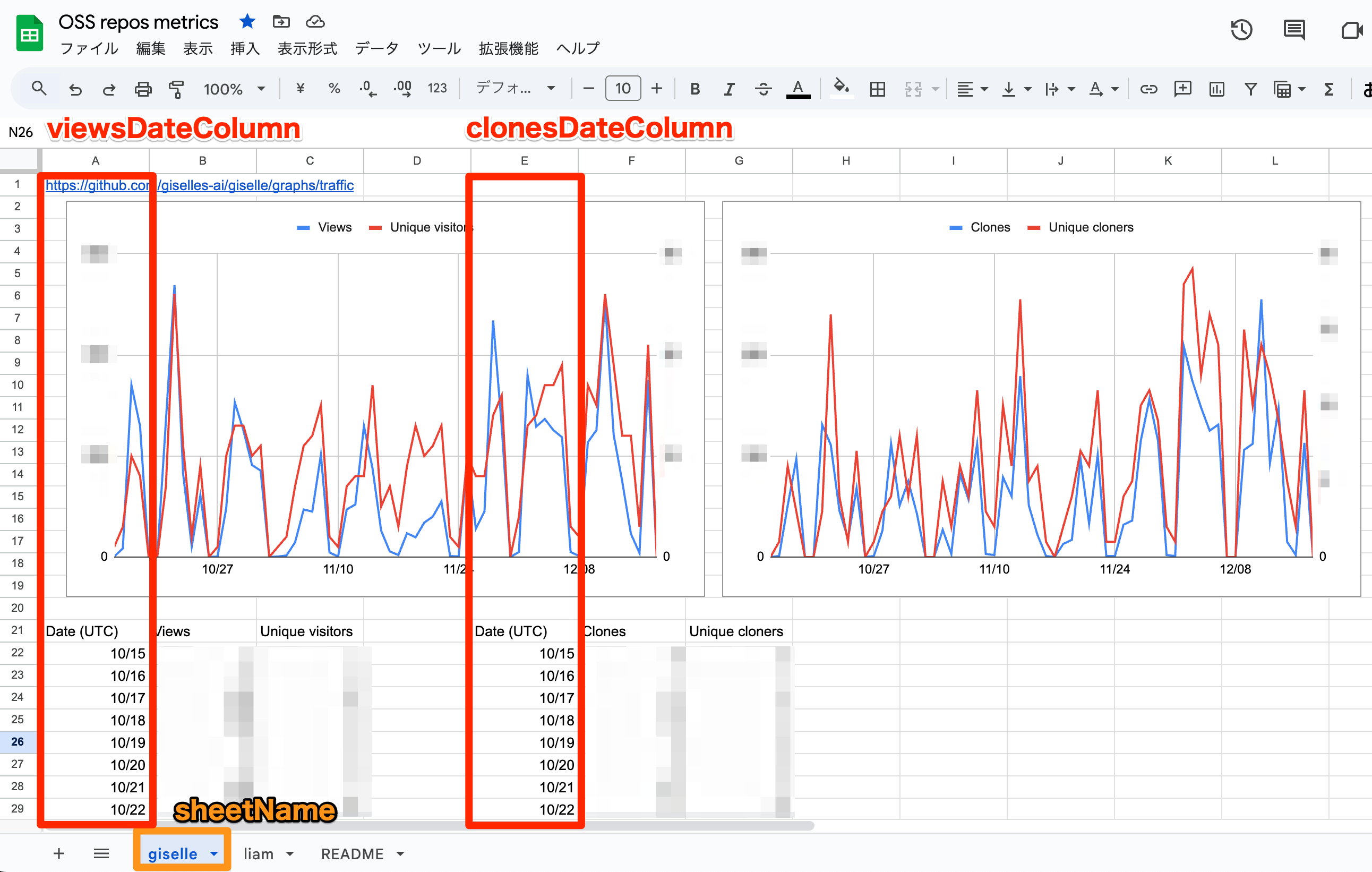
GAS にスクリプトプロパティを設定する
GAS サイドメニューの「⚙️プロジェクトの設定」をクリックし、スクリプトプロパティを設定していきます。
GITHUB_APP_ID
スクリプトプロパティ GITHUB_APP_ID を追加し、値に前述の App ID を設定してください。
GITHUB_APP_PRIVATE_KEY
前述の Private Key を PKCS#1 形式から、GAS が要求する PKCS#8 形式に変換します。GITHUB.PRIVATE-KEY.pem と GAS.PRIVATE-KEY.pem は適宜置換してください。
$ openssl pkcs8 -topk8 -inform PEM -outform PEM -in GITHUB.PRIVATE-KEY.pem -out GAS.PRIVATE-KEY.pem -nocrypt
次に GAS で一時的な以下のコードを作成します。
const TMP_PRIVATE_KEY = `
GAS.PRIVATE-KEY.pem の中身を貼り付ける
`;
const setKey = () => {
PropertiesService.getScriptProperties().setProperty('GITHUB_APP_PRIVATE_KEY', TMP_PRIVATE_KEY);
};
メニューから setKey 関数を選択し、実行してください。スクリプトプロパティ GITHUB_APP_PRIVATE_KEY が作成されるはずです。作成されたら、上記コードは削除してください。
💡 「⚙️プロジェクトの設定」から設定すると、GAS 実行時に Exception: Invalid argument: key エラーが発生します。GAS 側で、改行コードの扱いに問題がありそうです。他のスクリプトプロパティを変更した場合でも、再設定が必要のようです。
定期実行するためのトリガーを作成する
GAS サイドメニューの「🕓トリガー」をクリックし、定期実行するためのトリガーを作成します。
- 実行する関数を選択
main
- イベントのソースを選択
時間主導型
- 時間ベースのトリガーのタイプを選択
日付ベースのタイマー
- 時刻を選択
- (例)
午前 9 時 〜 10 時
- (例)
- エラー通知設定
今すぐ通知を受け取る
これで、毎日 1 回スプレッドシートが自動更新されます。エラー発生時にはご自分のメールアドレスに通知されます。
まとめ
OSS 活動に関係する指標のうち、取得期間に制限のある Views, Unique views, Clones, Unique clones を Google スプレッドシートに蓄積する方法を紹介しました。
- 複数リポジトリの Traffic データを Google スプレッドシートに一元管理
- 2 週間以上のデータを保持可能
- 自動化による運用負荷の軽減
- GitHub App による安全な認証
皆さんの参考になれば幸いです。
補足: Giselle と Liam
Google スプレッドシート作成で言及した giselles-ai/giselle は、生成 AI を活用したエージェントやワークフローをノーコードで構築できる Giselle のリポジトリです。Giselle のサービスサイト https://giselles.ai/ で、詳細な情報を確認できます。
liam-hq/liam は、綺麗で見やすい ER 図を簡単に自動生成できる Liam のリポジトリです。Liam のサービスサイトは https://liambx.com/ です。